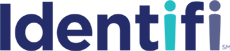
Identifi Letter Admin Tool
Identifi Letter Admin is an Evolent Health Application that enables users to create, edit, upload, and publish letter templates in an online, collaborative environment. Having access to the most recent letter templates, as well as prior versions of the same template, it provides a historical database of the entire lifecycle of letters. Part of the letter admin lifecycle includes configuring letter templates via a Microsoft Word Add In. This Microsoft Word Add In enables users to enter relevant system generated fields (merge fields) or any manually entered fields (user defined field) when creating and/or editing a letter template.
Important Note :
Word online doesn't support Merge and User defined fields so our add-in will not work online.
Application
A list of Identifi applications (developed by Evolent Health) are integrated with Identifi Letter Admin and are included in this drop down. Once a user adds the Microsoft Word Add In, he/she will need to select an Identifi application in order to generate the associated merge and user defined fields, as seen below:
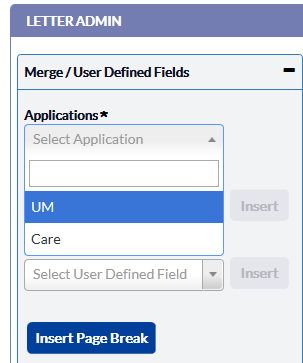
Merge Field
Merge fields are system generated fields that are pre-populated with text from the associated Identifi application. Utilize the Microsoft Word Add In by searching for a merge field and inserting it into the preferred location of the letter template.
After entering a merge field in Microsoft Word, users can preview the associated values in the letter template for reference.
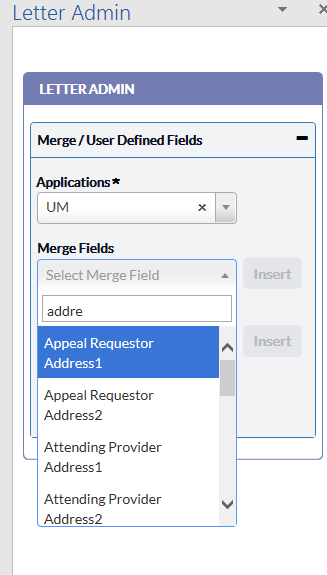
Select a field from the drop down list, and the Insert button will become active. Once the user clicks on insert it will be inserted where the cursor is in the word document as shown below
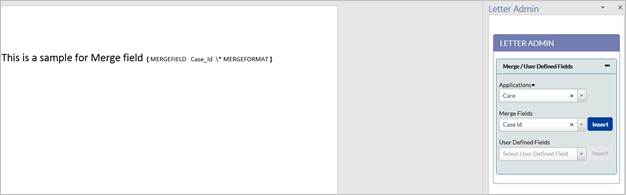
User Defined Field (UDF)
UDFs are manually entered fields, which the user has authored. When UDFs are inserted into the letter template via the letter generation process, users will need to enter the associated values, to ensure they are populated in the final letter version. Utilize the Microsoft Word Add In by searching for a UDF and inserting it into the preferred location of the letter template.
After entering a UDF in Microsoft Word, users can enter the associated values for the UDF in the letter template for reference.

Select a field from the drop down list, and the Insert button will become active. Once the user clicks on insert it will be inserted where the cursor is in the word document as shown below
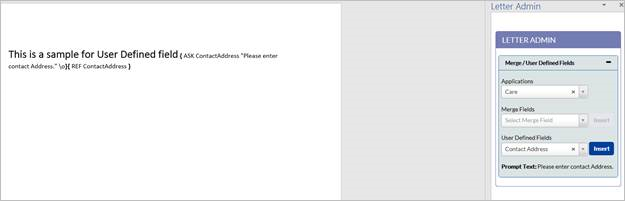
Insert Page Break
A page break indicates the end of a letter template copy. One letter template can have multiple copies, so when users send the letter templates to a third party vendor (for Mail Fulfilment), the page break distinguishes the end of the first copy and the start of the second copy. Utilize the Microsoft Word Add In by inserting a page break at preferred locations throughout the letter template.
Evolent Health
Email : support@evolenthealth.com
Phone : (888) 959-4031
Website : https://www.evolenthealth.com/